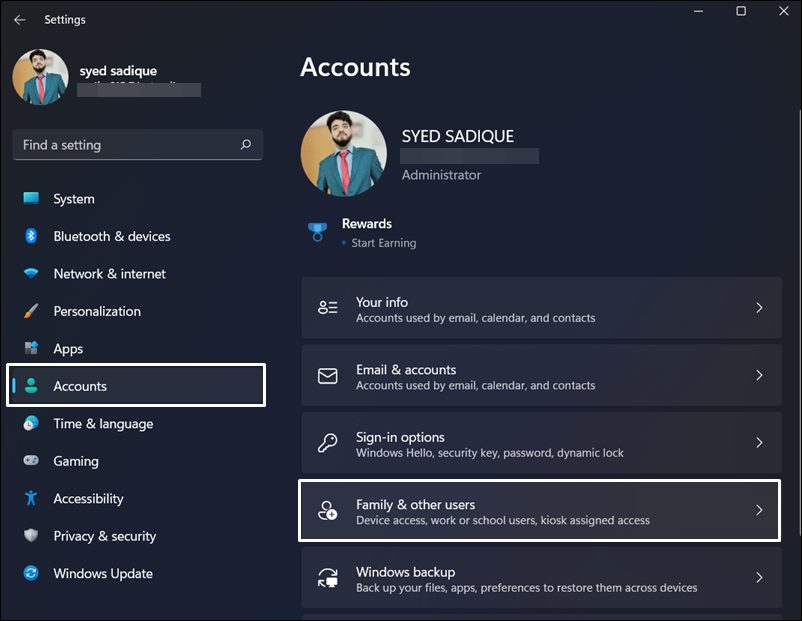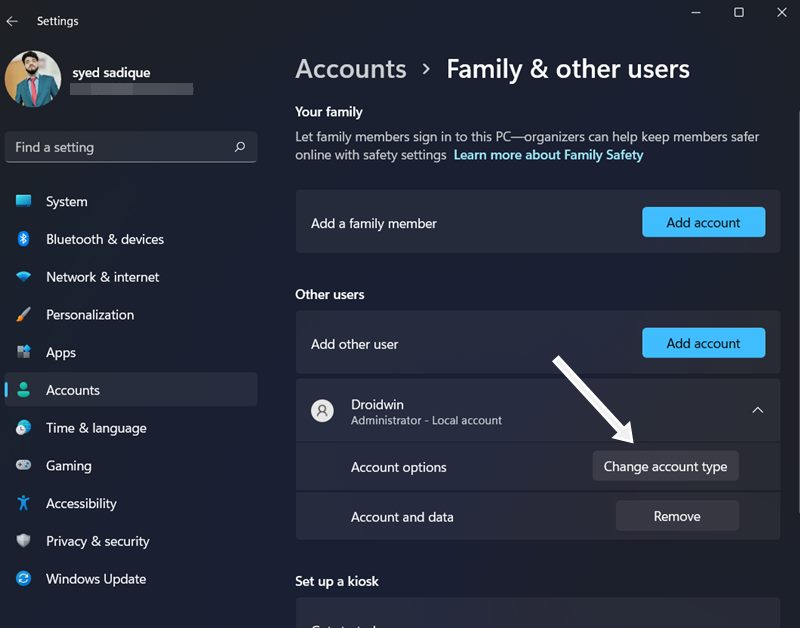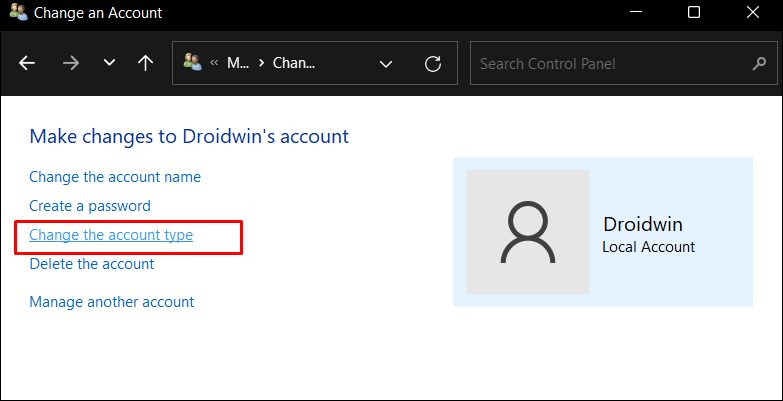In this regard, the first account that is logged in right after the installation of the OS is automatically assigned the administrator tag. After that, you may create as many user accounts as you wish and then convert them to an administrator account when required. However, assigning such a higher-level privilege to an account could always prove to be quite risky. Since they will have complete authority over the system, it could well spell out trouble for your PC, especially if it is a shared setup. In this regard, your best course of action should be to convert an administrator account to a standard user account on your Windows 11 PC. And in this guide, we will show you how to do just that. So without any further ado, let’s get started.
How to Convert Administrator Account to Standard Account in Windows 11
There exist five different methods through which you could carry out the said task. And we have listed all of them below. You may try out the one that is in sync with your requirement.
Via Settings Menu
From Control Panel
From User Accounts Menu
Via Command Prompt
From PowerShell
So these were the five different methods through which you could convert an Administrator account to a Standard account in Windows 11. If you have any queries concerning the aforementioned steps, do let us know in the comments. We will get back to you with a solution at the earliest.
How to Transfer Files From One User Account to Another in Windows 11How to Remove Microsoft Account from Windows 11 [3 Methods]PIN Not Working in Windows 11: How to Delete NGC FolderCannot Delete Folder in C Drive in Windows 11 [Fixed]How to Create a New Local Account in Windows 11
About Chief Editor