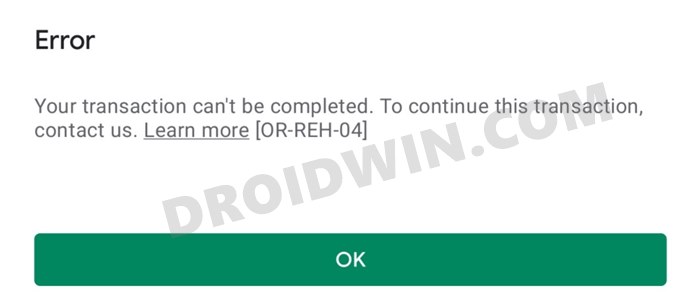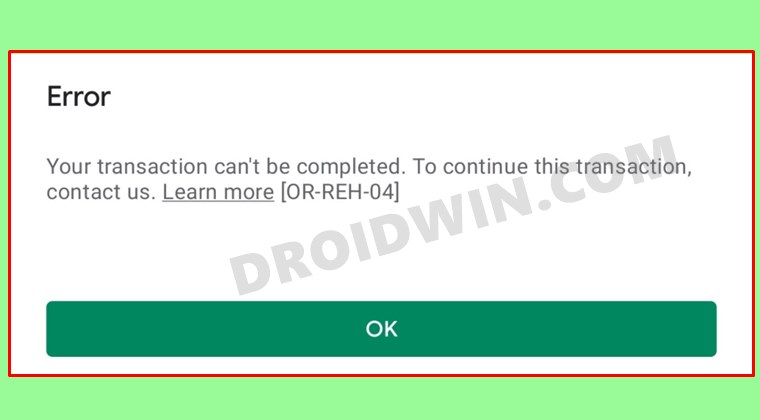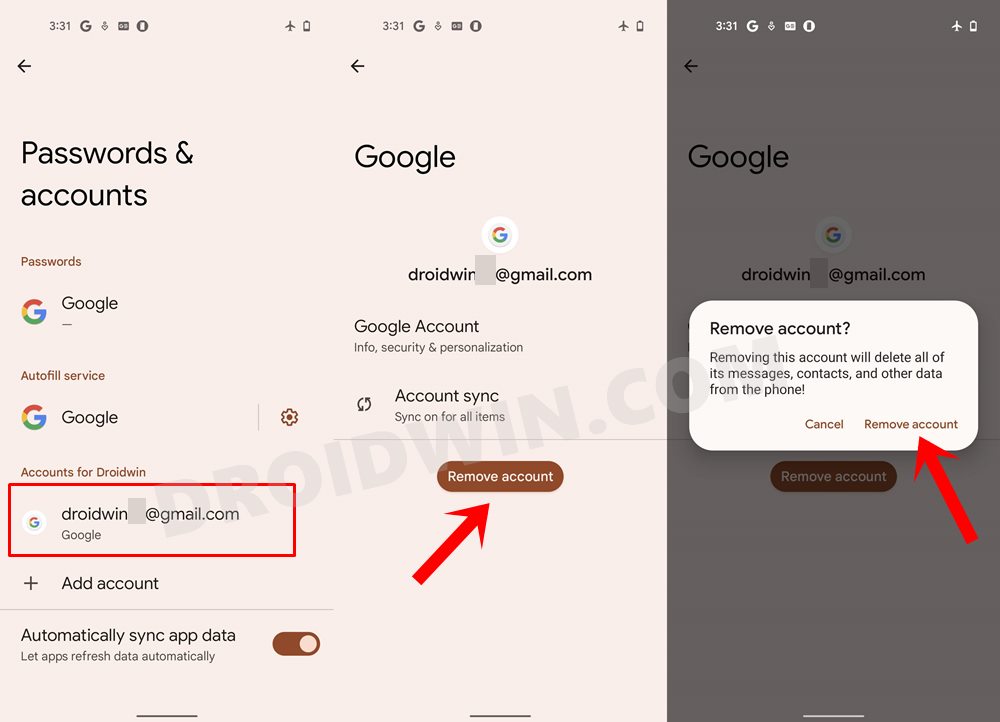There has been an increased number of issues in recent years that seem to bug the entire user experience of downloading and installing apps. Even at the time of writing, there is an ongoing issue of the Install button not working. Along the same lines, there’s even an issue with the ‘purchasing’ domain going on (Couldn’t complete your transaction error). And as of now, users are reporting issues while purchasing their desired app or game. Well, even the in-app purchase is not working along the expected lines.
When users are trying to make a payment, they are being greeted with the following error message “Your transaction cannot be completed. Please contact us. OR-REH-04.”. After this, users are given a purchase cancelation notice. While this issue is no doubt quite infuriating, to say the least, there do exist a few workarounds that have known to fix the Play Store payment error OR-REH-04. And this guide shall make you aware of just that. So without any further ado, let’s get started.
How to Fix Play Store Payment Error OR-REH-04
So what’s the Google take on this? Well, the Silicon Valley giants seem to be acting in a rather strange manner. They are randomly replying to a user and then sending them the fix via email. It would have made sense if they have instead replied to the user’s query directly on the forum itself, as it would then have helped all the users who drop by on their forums. But that isn’t the case and hence we have to deal with a few workarounds to fix the Play Store payment error OR-REH-04. Keeping that in mind, let’s get started.
Fix 1: Delete Play Store Data
First and foremost, you should consider deleting the app’s data that is stored on your device. This is because if the stored data gets corrupted or outdated, then it could conflict with the proper usage of the app. Therefore, refer to the below instructions to delete the Play Store data and let it create a fresh copy of the same:
Fix 2: Delete Play Service Data
The Play Service is responsible for managing all the Google-related apps and services on your device. If there’s an issue with this app, then its ripples will be felt across all the apps that make use of your Google account. In this regard, you should consider deleting its data so that it re-populates with a fresh one and hence gets a new environment to work in. Here’s how it could be done:
Fix 3: Switch to a Different Payment Method
In some instances, the issue might be related to the payment method that you are currently using. The best way to verify the same is to try making a Play Store purchase via an alternate payment method. If you have only a single method saved, then you will first have to add an additional method. All this have been explained below, follow along:
NOTE: If you are an Indian citizen, then there’s a new Reserve Bank of India eMandate that needs to be implemented at the earliest. And for that, the banks are temporarily pausing the auto-debit feature on their credit cards. So you should try avoiding adding your credit card as of now.
Fix 4: Switch to a Different Google Account
If you have more than one Google account logged in to your device, then consider switching over to that account and then try making a payment. Here’s how it could be done:
Fix 5: Re-Add your Google Account
If you only have a single account logged into your device, then consider removing that account from the device, and then sign in back in. This will refresh all the apps linked in with that Google ID and in turn, might rectify the underlying payment issue as well.
Concluding Remarks
So with this, we round off the guide on how you could fix the Play Store payment error OR-REH-04. We have shared five different fixes for the same, do let us know in the comments which one worked out for you. Rounding off, these workarounds are our best bet as of now. Until Google decides to make their fixes public rather than personally sending the emails to the concerned persons, (or ultimately patches this issue for good), we have to keep on trying our luck with these tweaks.
How to Enable and Use Android 12’s Camera Switch in Android 11How to Get App Package Name on Android [3 Methods]Fix Disappearing Google Chrome Website Shortcuts on AndroidHow to Extract APK of an Installed Android App [Without Root]
About Chief Editor