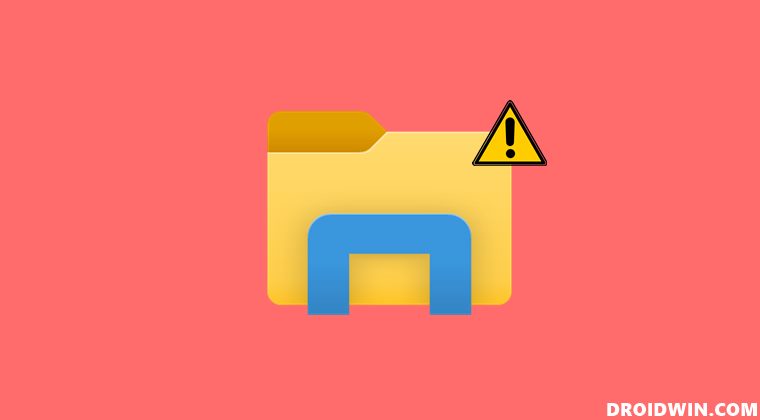Like seriously, why else would it decide to remove the drag and drop feature from Taskbar, prevent you from changing its size or position, or end up removing the never combine feature? And that’s the tip of the iceberg. With each new quality update, you get a chance to welcome another quality bug, all at no additional effort! While the dust was about to settle, it seems there’s a new addition to this list. Various users have voiced their concern that they are unable to view the file and folder thumbnails in the latest iteration of the OS. If you are also in the same boat, then this guide is here to help you out. In this tutorial, we will show you various methods to fix the issue of thumbnails not appearing in Windows 11. So without further ado, let’s get started.
How to Fix Folder Thumbnails Not Appearing In Windows 11
So let’s get straight to the point- when it comes to the folder thumbnails, there is no workaround or fix, unofficial or official that could bring it back. This feature has been removed by Microsoft, for reasons best known to them (at this point, one shouldn’t be even surprised!). While it might be done to bring an element of uniformity, but I don’t think anyone would prefer this ‘uniformity’ by sacrificing the ease of usability.
Even when we were part of the Insider Preview builds, we had voiced our concerns over to the Microsoft Feedback Hub, but unfortunately, it all came to nothing. However, there is a silver lining among these dark clouds. There exist an option to toggle on/off this feature but at the time of writing, it doesn’t work. There could be a chance that it might get activated in a subsequent update. Anyways, to try it out, go to the Folder’s Options View tab and uncheck ‘Always Show Icons, Never Thumbnails’.
All in all, unless there’s a change in plan from the Redmond giants, you will have to open each folder and then manually check out the files to get an idea of its contents. As of now, there’s no way of fixing the folder thumbnails not appearing in Windows 11. But fortunately, we wouldn’t say the same about files. You could easily fix the issue of files thumbnails not appearing in Windows 11. And in this guide, we will show you how to do just that. So without any further ado, let’s get started.
How to Fix File Thumbnails Not Appearing In Windows 11
Do note that there’s no universal fix as such. You will have to try out each of the below-mentioned workarounds and then see which one works out for you. Moreover, while these methods are for fixing the file thumbnails, but you could also try your luck by executing these methods and see if it manages to bring back the folder thumbnails (chances of which are slim but still may be worth a shot?).
FIX 1: Uncheck “Always Show Icons, Never Thumbnails”
As is evident from its name, this feature would show the default icon for all the files and folders and not their thumbnails. And this is exactly what we don’t want to happen. So let’s disable it right away and then check out the results.
FIX 2: Reset File Explorer options to Default
In some instances, the issue could also arise if you have made any changes to the File Explorer, tweaked its Advanced Settings or used a third-party app to further complement its usage experience. To verify if that is the case, and hence rectify it, you should consider reverting all these changes to their factory default state. Here’s how:
FIX 3: Use the Folder Troubleshooter
Microsoft has quite a troubleshooter apps, and one of them focuses especially on files and folders. But as opposed to other troubleshooters, this one isn’t baked into the OS. Rather you will have to download it and then start its usage. Here’s how:
FIX 4: Delete Icon and Thumbnail Cache
If a lot of temporary data gets accrued over the due course of time, then it could spell out trouble for the proper functioning of that concerned program, which in this case are the thumbnails. So let’s delete all the icon thumbnails and then rebuild them from scratch.
FIX 5: Regenerate Thumbnails via Disk Cleanup
In this method, we will be using the Windows built-in utility tool to clean up all the thumbnails and let it regenerate from scratch. Here’s how:
FIX 6: Use SFC and DISM Commands
System File Checker and Deployment Image Servicing and Management are two command-line utility tools that scan for the corrupt Windows files and then replace them with their working counterpart. The major difference between the two is whereas the SFC replaces the corrupt files with the working ones from the cached directory on your PC, DISM does so by downloading the working files from the online Microsoft servers. And as of now, we would be making use of both these tools to fix the underlying issue. Follow along. Once DISM finishes the scanning, it is recommended to reboot your PC. Once it boots up, check if the thumbnails not appearing issue in Windows 11 has been fixed or not.
FIX 7: Disable or Uninstall OneDrive Sync
For me, it was the uninstallation of OneDrive from the PC that ultimately did the trick (even disabling or stopping its sync didn’t do the job). I have listed it at the end as it is the most aggressive approach out of all the seven fixes listed here. And since you have reached this section, you might have no option but to bid adieu to this cloud storage service from Microsoft. So with this, we round off the guide on how you could fix the issue of thumbnails not appearing in Windows 11. We have listed seven different methods for the same. So as you might have seen, there’s no option as such that shall help you bring back the folder thumbnail, but when it comes to the file thumbnails, the aforementioned instructions shall definitely come in handy. On that note, we conclude this tutorial. All your queries are welcomed in the comments section below.
[5 Methods] How to Disable or Uninstall OneDrive in Windows 11Taskbar Icons Missing in Windows 11: How to FixHow to Change Default Startup Folder in Windows 11 File ExplorerFix: Task Manager not opening or working in Windows 11
About Chief Editor